iPhone Screen Recorder With Audio (No Extra App Needed)
Want to learn a super simple hack? Let me teach you how to utilize the screen recording setting on your iPhone. By the end of this blog you will know how to record your screen with or without audio.
Click iPhone Settings application.
Choose Control Center in the options.
Then choose Customize Controls.
Scroll to green plus signs. Choose Screen Recording option.
This moves screen recording to your customized controls list. Press the red minus sign to delete it. Press the three lines to move it around.
When you are ready to record your screen, pull up or down on your screen to access the accessibility menu.
Choose the recording button (looks like a target). It turns red when recording.
To add sound, hold down the recording button until further options appear. Select Microphone On or Microphone Off.
Microphone On records external sounds and sounds coming from the iPhone.
It’s seriously that simple! Good job on learning this super easy iPhone hack!
And, if you want to learn a cool video graphic hack too, check out 1.35 minute of the video to see how I made this graphic!
If, for some reason, this doesn’t answer all of your questions, please reach out to me by commenting on this blog! I would love to learn how I can help you better.